Describe Images
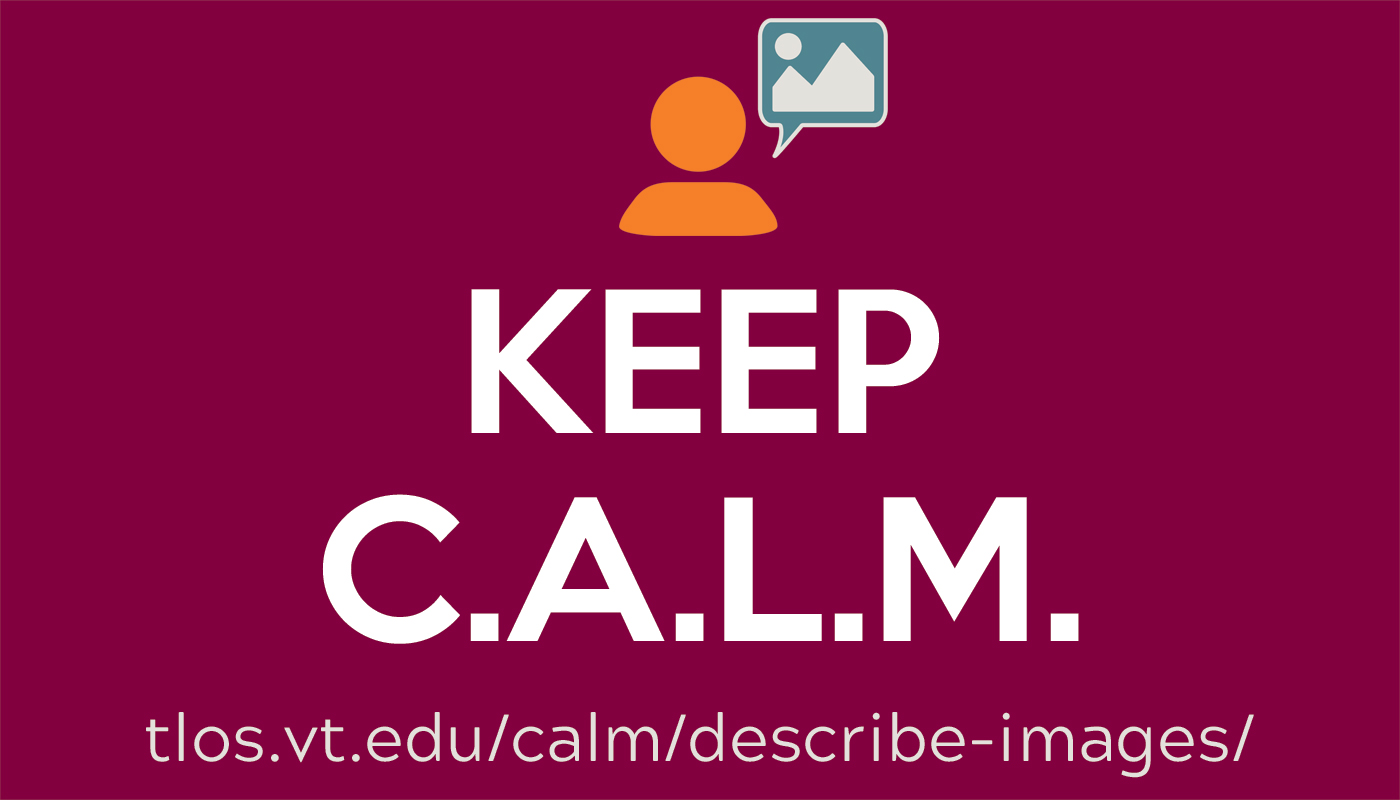
Keep C.A.L.M. and Describe Images
As part of our Choose Accessible Learning Materials (CALM) campaign, we want you to join us and describe images. On the web, image descriptions are read aloud to the blind and visually impaired using assistive technology. They also appear as text when page images do not load or a user turns them off to reduce cognitive load. During presentations, describing images increases audience comprehension and engagement, as well as highlights visual details that may be hard to see in a large room. For images in digital documents or on the web, image descriptions are provided through the use of alt attributes. During presentations, both live and pre-recorded, verbal descriptions of images should highlight the key components of the image in a natural, non-obtrusive way. Examples of both are under why describe images.
Describing images is also required to meet university policy and the law. Specifically, it addresses the Web Content Accessibility Guidelines 2.1 (WCAG) criterion 1.1.1. Make the move to clearer and more effective communications by providing alternative text for images in digital/web documents and verbally describing images when presenting.
Why Describe Images?
Providing a text description of the image provides access to anyone using screen reading technology, most often the blind and visually impaired. As an added benefit, writing alternative text descriptions for images can assist with image selection, since the description is intended to convey in words the same meaning as the visual.
The following could be alternative text descriptions for a photo of an apple, but which one is the best one?
- apple in a tree
- red apple hangs from tree
- a red apple hangs from a tree glistening with raindrops
Any of them, but all the descriptions might need improvement depending on the context of the image.
If this photo were part of a live demonstration, a natural way to describe the image aloud could be, "During fall apple harvest..." or "Consider an apple hanging in a tree..." or "Autumn looks more beautiful after the rain when the droplets glisten on ripe red apples." The level of detail, just like for web based images, depends on the context. Images should enhance all users' experience with content, whether it's on a web page, in a document, or during a live talk.
Once you start describing images, though, you will realize that not all images require a description. For example, decorative lines or shapes that are used to separate chunks of text should be marked as decorative so assistive technologies can pass over them. The rule of thumb is provide only what is visually communicated through an image in another format (alt attribute or verbal description) without redundancy. If the image has no meaning, then mark it decorative.
Tell Me How
Image descriptions belong anywhere you like to use images. This might be in your favorite text editor or presentation tool (e.g., Microsoft suite, Google suite, etc.). It also means web pages in the Ensemble CMS and WordPress. It includes images in the rich content editor pages available throughout the Canvas LMS.
All that being said, it's important to recognize that good image descriptions take practice. They are both an art and a science. The DIAGRAM center has provided fairly comprehensive advice for generating image descriptions. Their six guidelines are:
Using these guidelines, or our quick tips, it's possible to create meaningful alternative text and provide all users with a rich experience.
Image descriptions can be added in a number of ways depending on where the image lives. For photos on the web, use the "alt" atribute for all images. Guidance on how to describe images in MS Office Products is available in the Microsoft Office Accessibility Checker-Creating Accessible Documents knowledgebase article.
Join the Campaign
Our goal is to reduce the number of images without descriptions throughout the university. You can help us get there by sharing links to your described images @VT_TLOS #CALMImages or emailing links to assist@vt.edu. Every entry is eligible for some of our Keep C.A.L.M swag.
Resources
- Keep C.A.L.M. and Describe Images Poster (PDF | 2.6 MB) for your printing pleasure.
- Keep CALM and Describe Images Presentation (coming soon) for sharing the message with your colleagues



