Check Reading Order
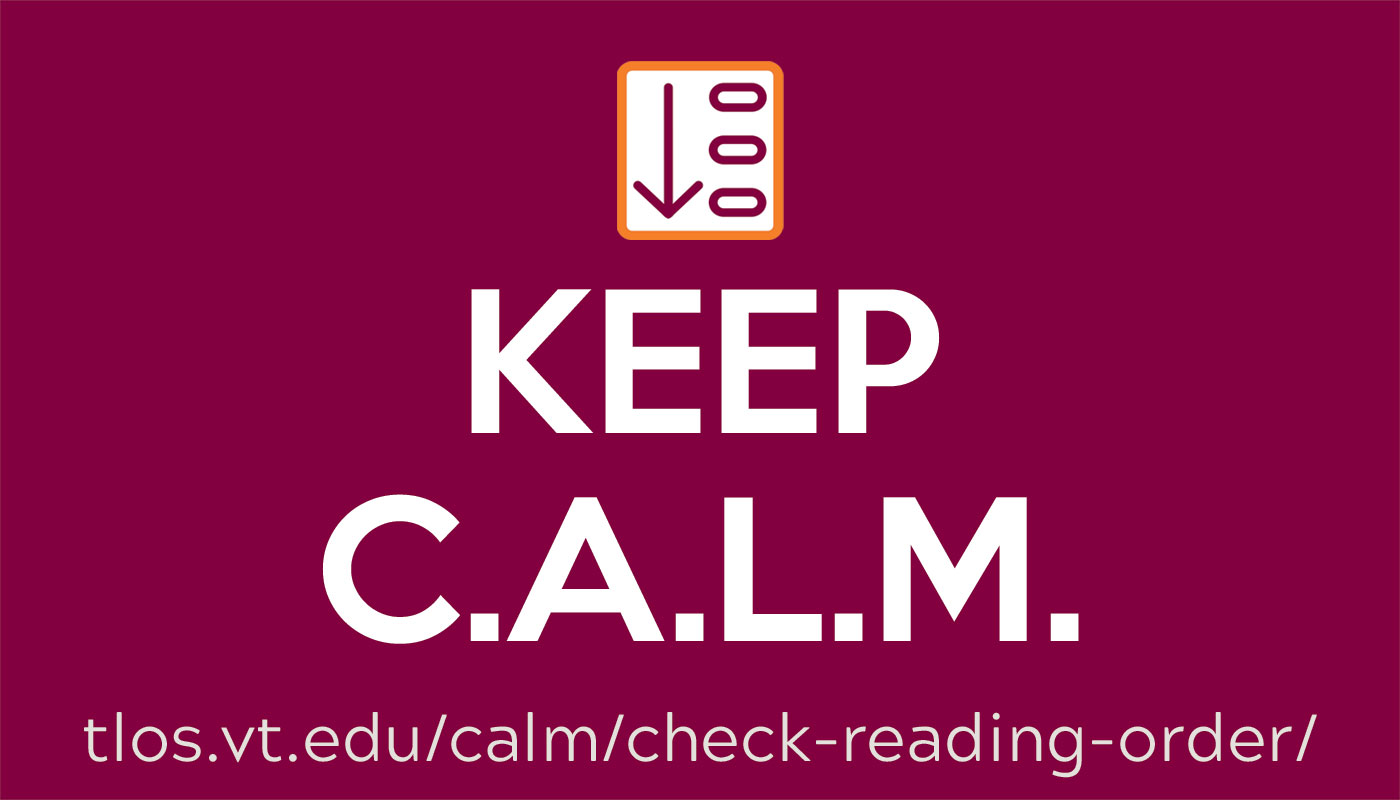
Keep C.A.L.M. and Check Reading Order
As part of our Choose Accessible Learning Materials (C.A.L.M.) campaign, we invite university community members to apply best practices of digital accessibility and verify that content appears in the correct reading order in documents, slide decks, and webpages. Reading order refers to the sequence in which content is accessed by assistive technologies like screen readers. A logical reading order helps all learners understand and engage with content more efficiently, especially individuals with low vision or blindness. Plus, ensuring proper reading order is part of university policy (and the law).
Read on to learn how reviewing and correcting reading order enables improved user experiences, particularly for individuals who rely on assistive technologies.
Why Check Reading Order?
Reading order is a critical factor in enhancing the accessibility, usability, and comprehension of digital content. When content is presented visually, most readers naturally follow the intended sequence, which is typically from top to bottom and left to right. However, for individuals who use assistive technologies such as screen readers, the reading order must be explicitly defined.
If the reading order is incorrect, such as when a caption is read before the title or sidebar content is presented before the main content, learners may become disoriented or miss important information. A logical and consistent reading order ensures that all users experience the content in the same, intended sequence.
This consideration is especially important in the following contexts:
Slide presentations that include multiple text boxes and images
PDF documents that contain columns or floating elements
Webpages that feature menus, sidebars, and footers
Forms where an incorrect tab order affects usability
For learners who rely on screen readers, a carefully structured reading order supports effective navigation and comprehension of digital content. This approach enables equitable access to course materials and digital communication.
Tell me how
Apply these principles:
Don’t rely solely on visual arrangement.
Even if your slide or page looks great to sighted users, assistive technologies don’t interpret visual position—they follow document structure. That means something placed in the upper-left corner of a page might be read last if it was added later or layered incorrectly.
Use built-in content structures.
Whether you're working in Microsoft Word, Google Docs, PowerPoint, or a PDF editor, avoid dragging and dropping text boxes or images freely across the page. Instead, use the built-in layout features or templates—these are designed to guide assistive technologies through content in a logical flow.
Tables
For tables, reading order is especially important to help screen reader users understand the relationship between rows and columns. Tables should be used to present structured data, not just for layout or design. A screen reader reads a table from left to right and top to bottom, so it’s important that the information makes sense in that order. Use clear headers for each column and row so users can tell what each cell refers to. Most programs like Microsoft Word, PowerPoint, Google Docs, and PDFs allow you to mark the first row as a header row, which helps screen readers keep track of the context as they move through the table. Avoid merging or splitting cells in complex ways, as this can confuse the reading order and make the table harder to understand.
How to Check Reading Order
Microsoft Word
In Microsoft Word, the reading order can be reviewed using the Navigation Pane or the Accessibility Checker. The Navigation Pane displays the order of headings, allowing you to verify their sequence. The Accessibility Checker identifies potential reading order issues in other elements such as tables, text boxes, and images.
Microsoft PowerPoint
In Microsoft PowerPoint, the reading order can be checked and adjusted using the Selection Pane. This pane lists all objects on a slide in the order they will be read by a screen reader—from bottom to top in the list. To access it, go to Home > Arrange > Selection Pane. You can drag items in the list to adjust their reading order. Additionally, the Accessibility Checker (found under Review > Check Accessibility) will flag any potential reading order issues.
Adobe Acrobat Pro
In Adobe Acrobat Pro, the reading order of content in a PDF can be reviewed and edited using the Reading Order Tool or the Tags Panel. The Reading Order Tool (found under Accessibility > Reading Order) visually labels content with numbered boxes to show the sequence in which a screen reader will read the elements. For more precise control, the Tags Panel (under View > Show/Hide > Navigation Panes > Tags) allows you to adjust the structure and hierarchy of content manually.
Google Docs
Google Docs does not currently offer a built-in feature to visually display or rearrange reading order. However, proper use of headings, lists, and table structures ensures a logical reading order for screen readers. Use the Styles menu to apply heading levels (e.g., Heading 1, Heading 2), and avoid using text formatting alone for structure. To check for accessibility, use the Grackle Docs add-on or enable screen reader support to test the reading sequence manually.
Google Slides
In Google Slides, reading order is determined by the order in which objects were added to the slide. To check or change the reading order, open the Arrange > Order > Bring to front / Send to back options. You can also press the Tab key to cycle through objects on the slide in the order a screen reader will follow; this helps identify and correct any unexpected sequencing. For a more structured view, use the Grackle Slides add-on, which scans the presentation for accessibility issues, including reading order. It helps ensure that text boxes, images, and other elements follow a logical sequence for screen readers.
Websites
To check reading order, developers can use browser-based accessibility tools like axe DevTools, which highlight issues related to logical structure and navigation. You can also test reading order manually by navigating with a screen reader (such as JAWS) or by using the Tab key to ensure focus moves in a logical, predictable sequence through headings, links, and interactive elements.
Join the Campaign
By promoting clear and logical reading order in digital content, our goal is to create more inclusive learning environments through greater awareness and practical accessibility strategies. You can help us reach that goal by sharing examples of content with thoughtful reading order—such as slides, PDFs, or web pages—on Twitter @VT_TLOS using #CALMReadingOrder, or by emailing links or screenshots to assist@vt.edu. Every entry is eligible for some of our Keep C.A.L.M. swag.


