Genio
Genio
Overview
Genio is a learning-focused, cloud-based note-taking platform designed to support lecture capture, annotation, AI-generated quizzes, and organization of study materials. It supports students with accessibility needs and promotes self-directed learning. Genio enables students to record in-person or online classes and automatically syncs audio transcription with lecture slides, PDFs, images, and handwritten notes. Features include tagging, outline creation, AI-generated quiz questions (“Quiz Me”), text organization, and replay tools.
Video
Capture and annotate meetings, lectures, or talks: Record departmental meetings, academic conferences, webinars, or guest lectures to revisit key points with synced notes and tags.
Prepare course content: Use Genio to organize thoughts while developing lectures or reviewing readings. Tag ideas, generate outlines, and build quiz prompts from lecture planning.
Reflect on class sessions: Record live classes (with appropriate consent) to reflect on pacing, student engagement, or future improvements.
Generate practice questions: Use the “Quiz Me” feature on your own content or lectures to simulate how students might study or review key ideas.
Record and transcribe lectures: Capture class audio (in-person or online) with synchronized text and slide previews.
Tag and organize content: Label sections with headings, to-dos, or summary points during or after class.
Add visuals and scribbles: Insert images, diagrams, or draw freehand notes to clarify complex ideas.
Use AI to generate study aids: Automatically create flashcards, review questions, and outlines using the “Quiz Me” feature.
Replay and review audio: Focus on difficult segments using playback controls and transcript highlighting.
Study offline: Take notes without an internet connection; files sync when reconnected.
Browser extension for online learning: Capture notes while watching lecture recordings or live Zoom/Teams sessions using the Chrome/Edge extension.
Support for accessibility: Includes tools like audio-text sync, visual organization, and assistive technology compatibility.
Creating accessible PDF files or presentation slides.
Users needing remediation tools or document editing.
- Partial WCAG 2.1 AA compliance; some issues remain unresolved
Recommend to students needing lecture support.
Encourage students to use Quiz Me and notes filter.
Use as a supplemental tool for DRC accommodations.
Screen reader and keyboard navigation supported.
Supports TalkBack, VoiceOver, and JAWS.
Zoom and color contrast features available; some known issues pending resolution.
General Information
Students can use Genio on laptops, tablets, or mobile devices. Apps are available offline and sync upon internet reconnection. Virginia Tech access is by invitation after completing a license request form.
Resources
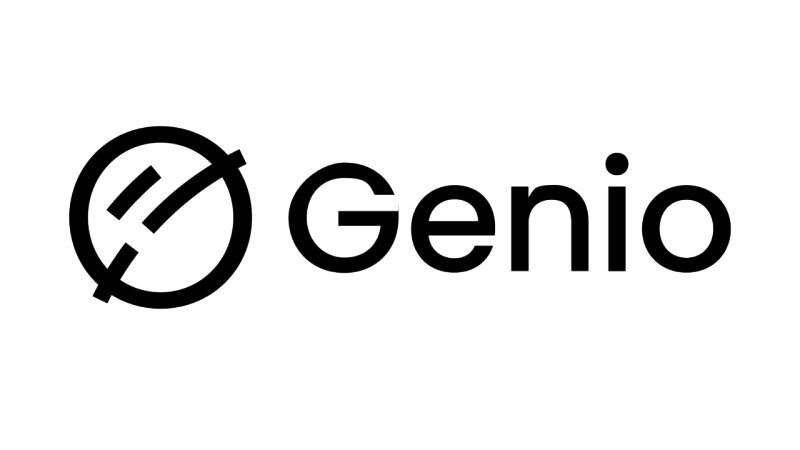
Cost: Limited Licenses Available
Status: Approved Software
How to Access
On June 3, 2025, Glean changed its name to Genio. The tool’s functions remain the same. If you already have a Glean account, the next time you log in, you will be moved to the new domain. See Migrating from Glean to Genio for more information.
Instructor/Student:
Complete the “Sign-up for Genio form.”
Watch your provided email for a Genio invitation link to arrive within two business days.
Follow the invitation instructions to set up your account and select a password.
Login to Genio and start taking meaningful notes in minutes.
Get Help
Still need help? Contact assist@vt.edu
Want to talk with someone at Virginia Tech? Go to the 4Help Portal, sign in, and select Get Help.
Or schedule a consultation with TLOS.


